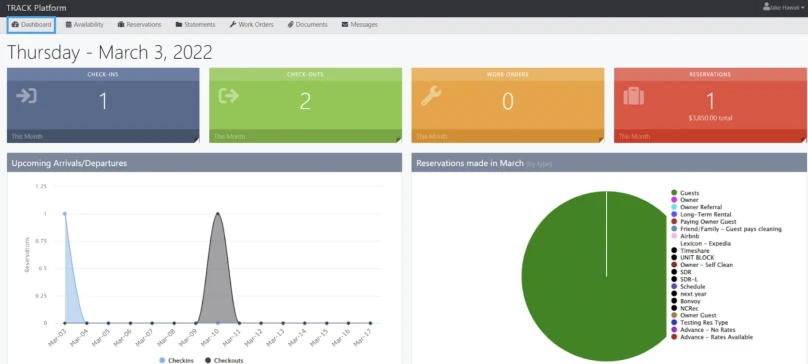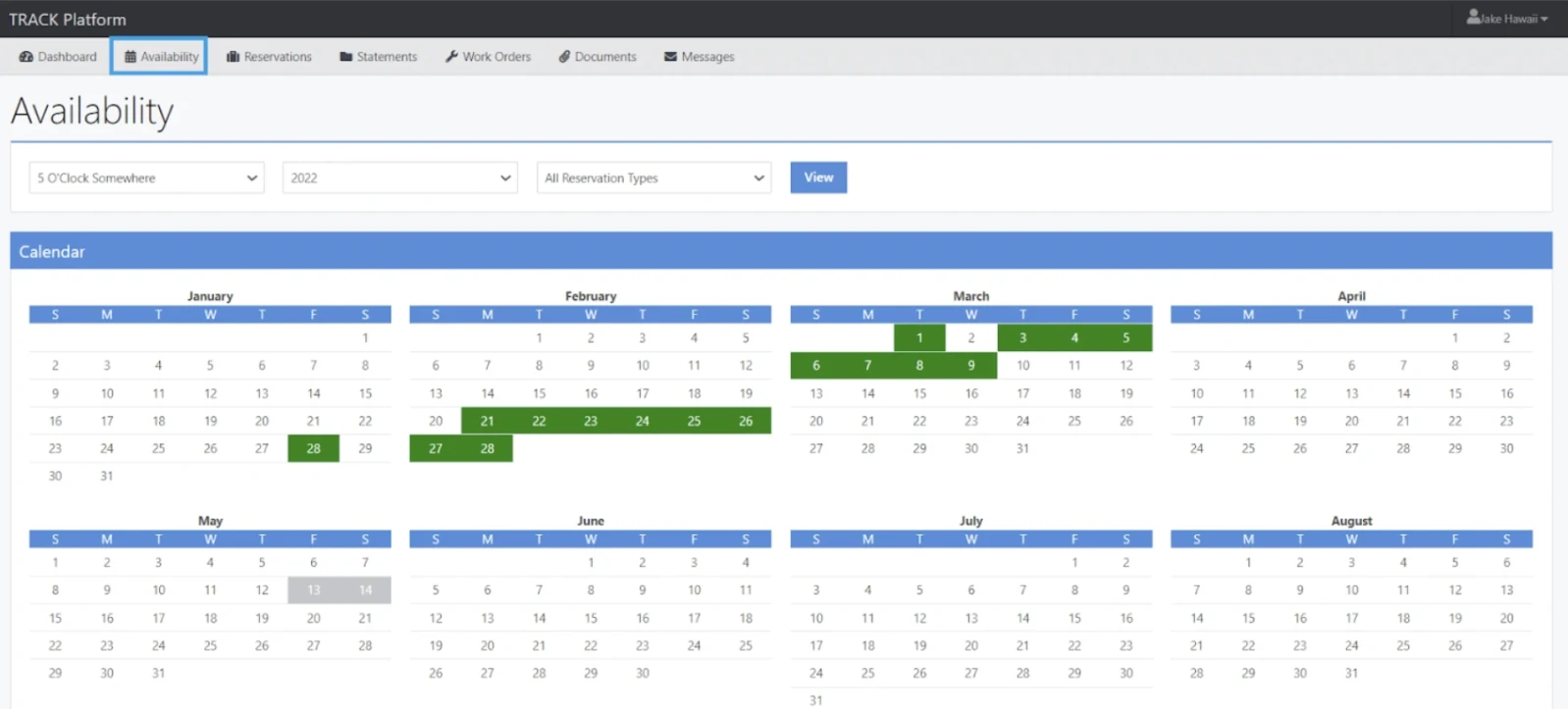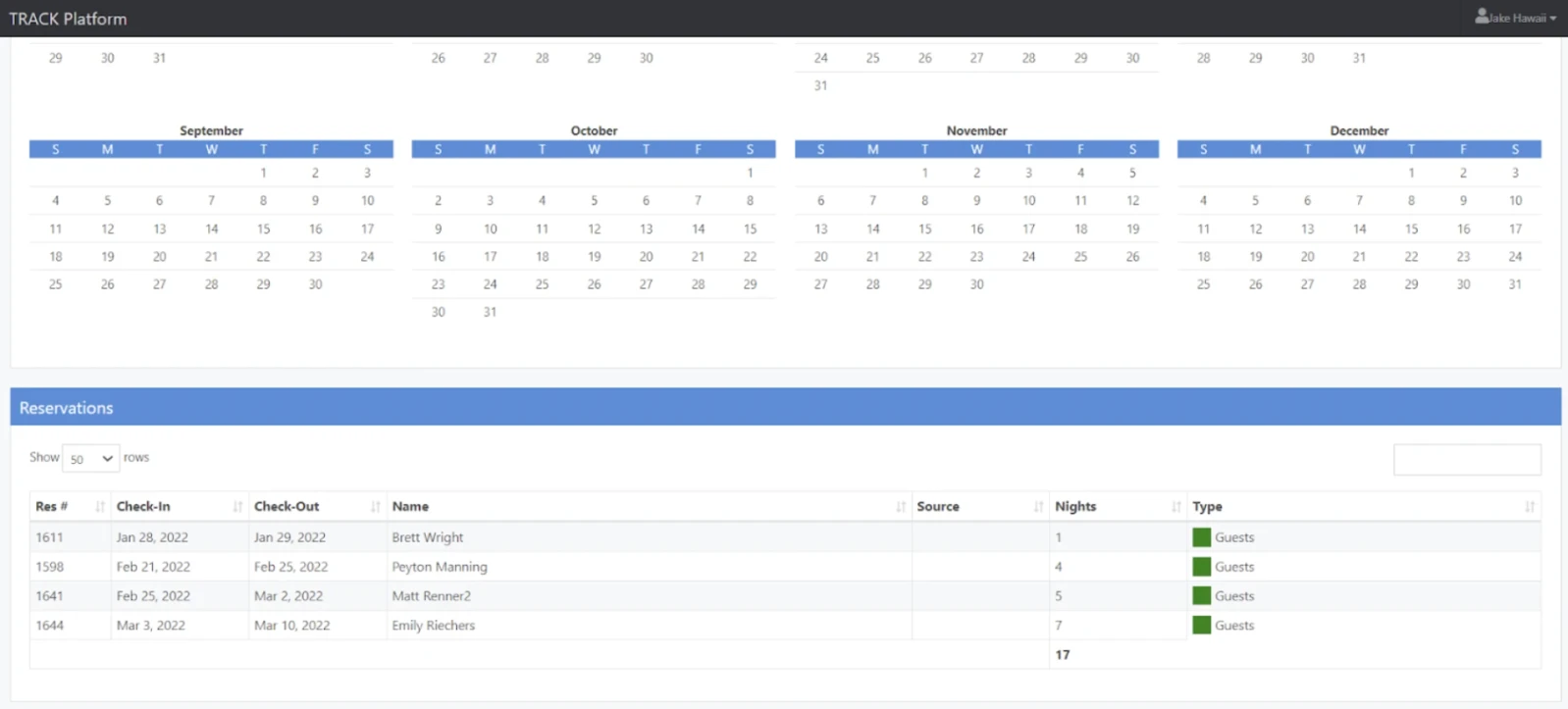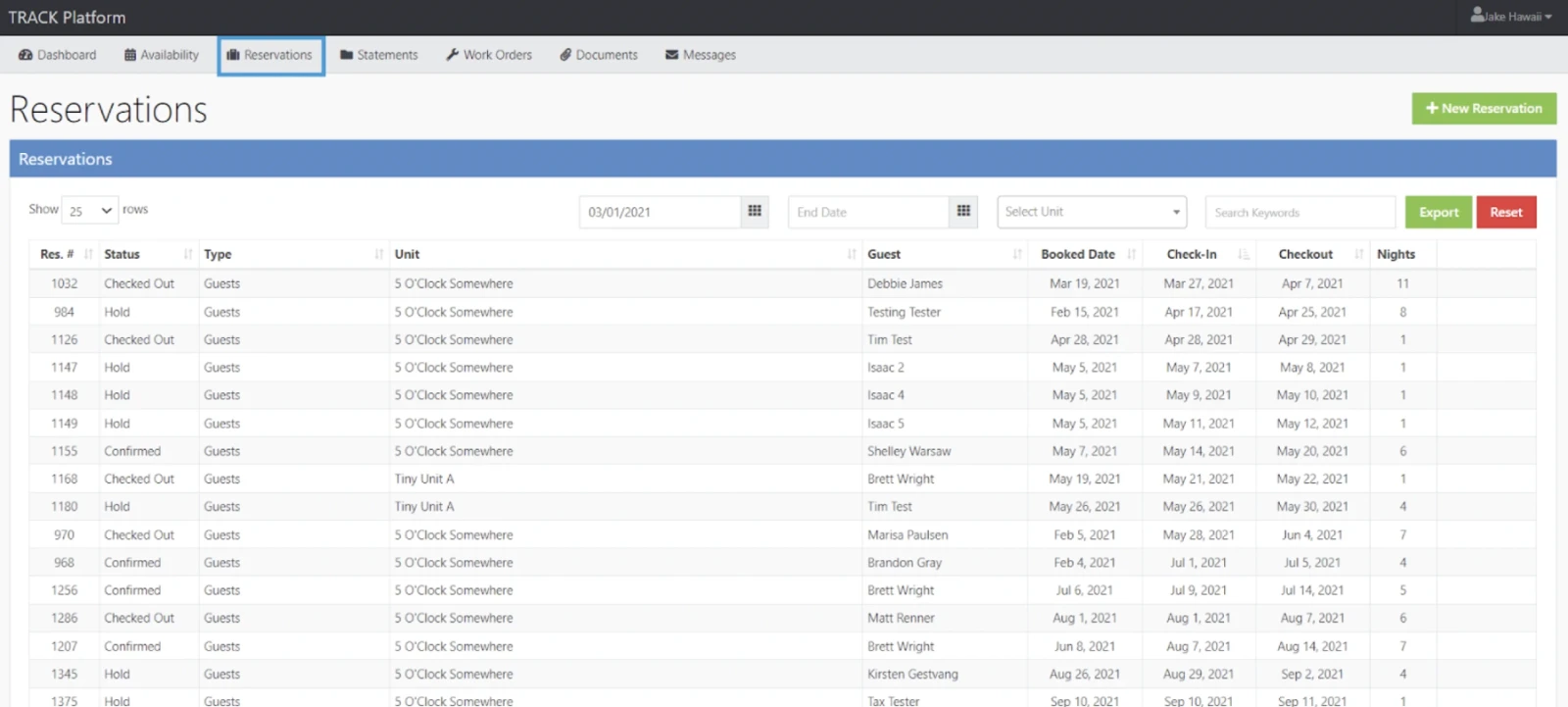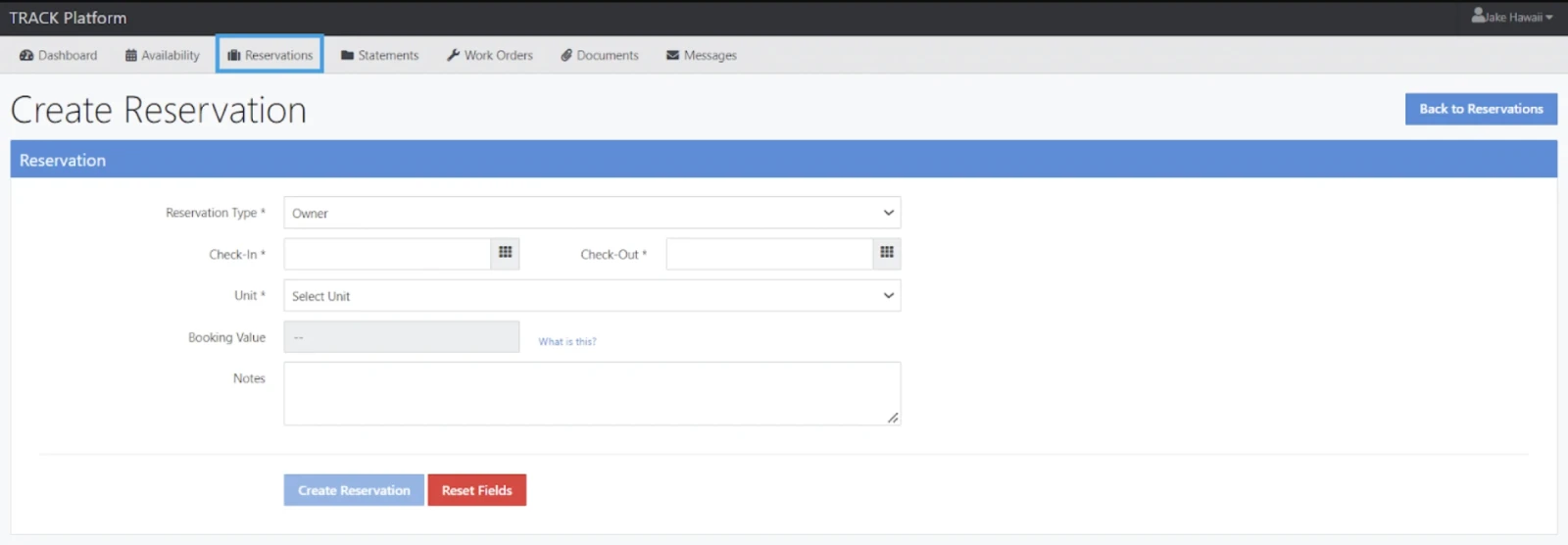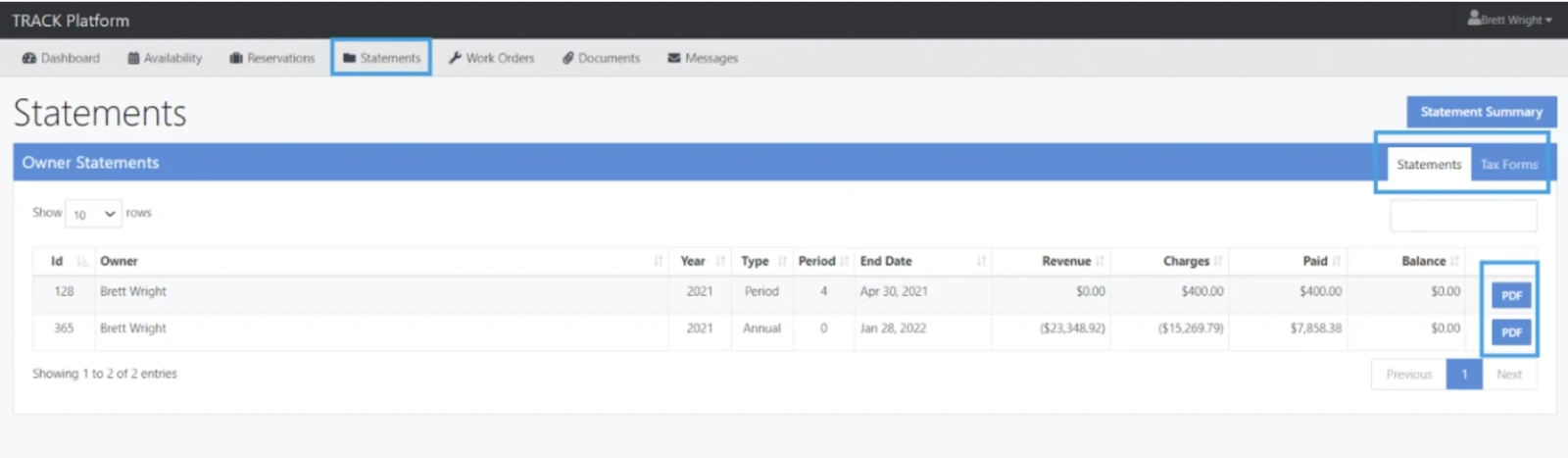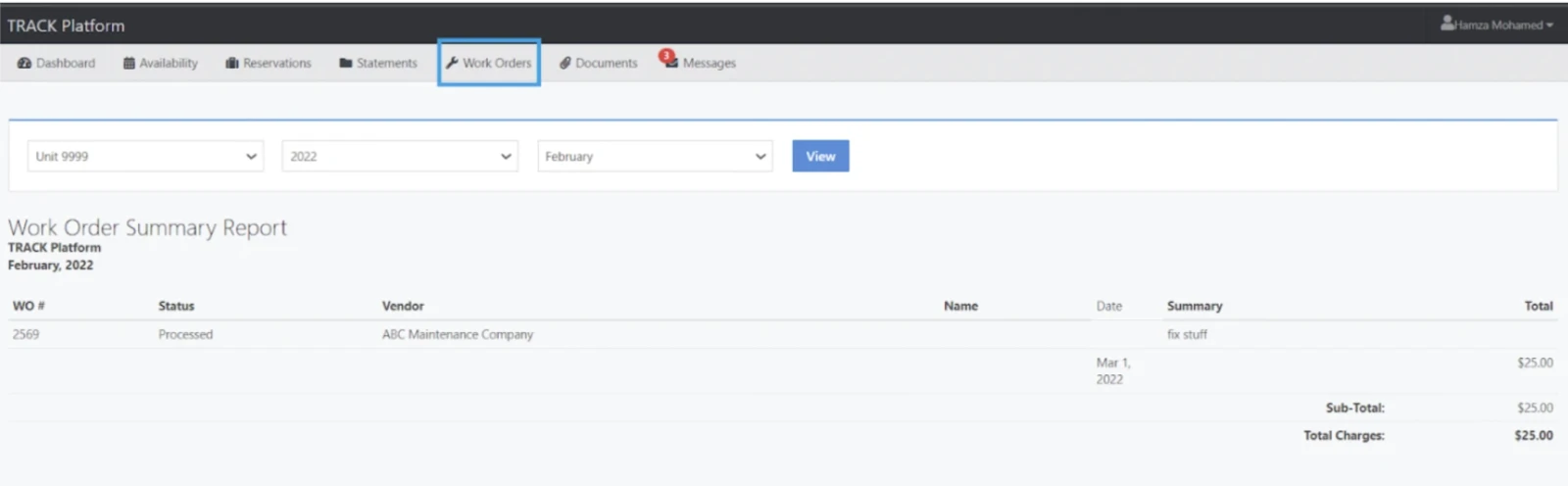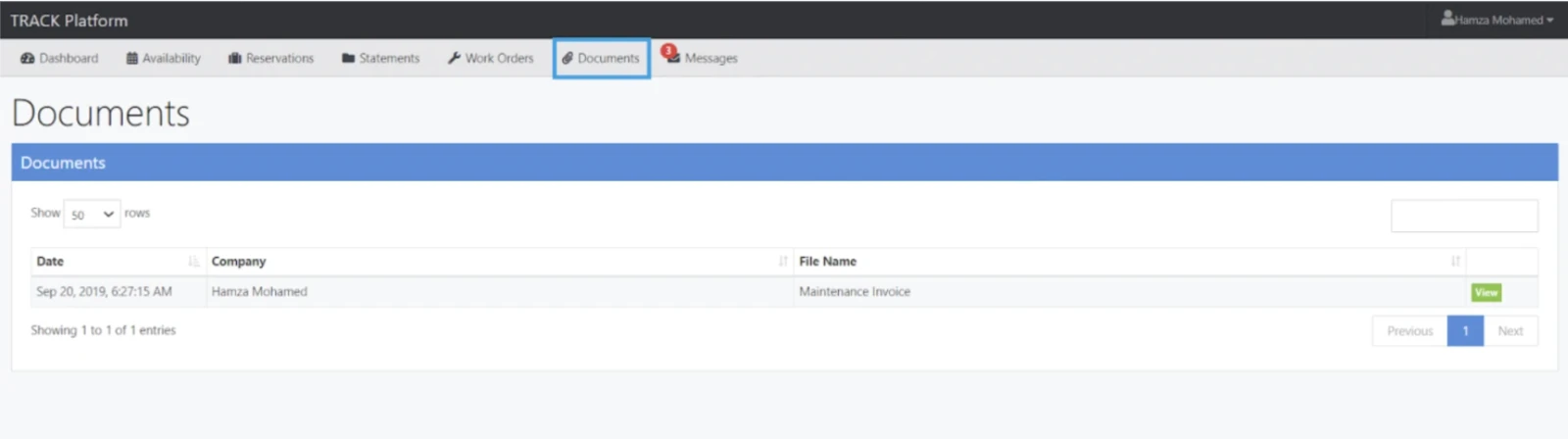Owner Portal Instructions
By now you should have received an invitation to access your new Owner Portal. This secure portal is your go-to hub for property updates, communication with our team, and important ownership tools.
Please be sure to accept the invitation within 72 hours, as it will expire after that window. If it does expire—or if you don’t see the email come through—simply reach out to your Residence Managers, and we’ll be happy to send you a new one.